How to Add Our Email to Your Safer Sender List
Why Should You Add Our Email to Your Safer Sender List?
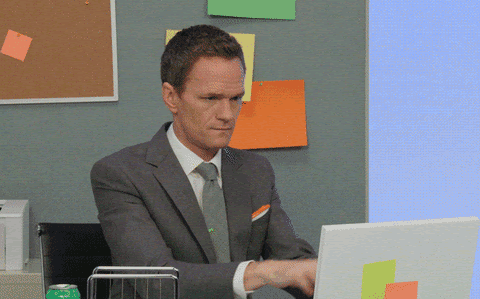
This is important! If my emails aren’t getting through to you, you will miss all the fun, powerful content, plus any new and exciting updates! That means you will miss out and not be receiving the full benefit of being a ReidAboutSex insider!
Email newsletters are sometimes blocked or filtered out and sent straight to the spam folder. That’s happening even more now that filters are focusing more on what they think are commercial emails. Even if you did subscribe to a newsletter, it might not reach your inbox because of this filtering.
And the filtering is even more severe for anything having to do with sex. Because apparently, the algorithms don’t want you having any fun!
We’ve assembled a list of the most commonly used email services and instructions on how to add our email to your Safer Senders List.
Along with the instructions below please add Reid@ReidAboutSex.com and Support@ReidAboutSex.com to your contact list.
If you want to ensure you NEVER MISS an email, here are 4 simple actions you can take…
4 Quick Ways To Whitelist & Prioritize Emails from ReidAboutSex and Reid Mihalko
1) Hit Reply to my emails.
Really. When you Hit Reply, it tells your email client service that I’m not spam (since, like, why would you reply to a spam-bot, right?) — And while you’re Hitting Reply, since I like memes and gifs… Got a favorite you want to send me? 🙂 I double-dog-dare you!
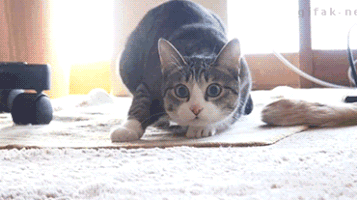
2) Follow the whitelisting instructions for your email provider:1
Gmail | Yahoo! | Outlook | Outlook (Office 365) | Mail for iPhone | Apple Mail (Mac OS) | Thunderbird | AOL Mail
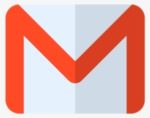
Gmail
To add the sender to your Contacts:
- Select the email to open it
- Rest your cursor over the From address
- Select Add to Contacts
If the email ends up in your Spam folder:
- Select the email to open it
- Choose: Report not spam

Yahoo!
To add the sender to your Contacts:
- Select the email to open it
- Rest your cursor over the From address
- Select Add to Contacts then Save
If the email ends up in your Spam folder:
- Select the email to open it
- Then click Not Spam

Outlook
To add the sender to your Safe Senders List:
- Select the email to open it
- On the Message tab, select Junk > Never Block Sender
If the email ends up in your Junk Email folder:
- Select the email to open it
- On the Message tab, select Report Message > Not Junk
- If a ‘Report as not junk?’ popup appears, select Report
- Back on the Message tab, select Junk > Never Block Sender

Outlook (Office 365)
To add the sender to your Contacts:
- Select the email to open it
- Rest your cursor over the From address
- Select More Options (three dots)
- Click Add to Contacts then Create
If the email ends up in your Junk Email folder:
- Select the email to open it
- Press Not Junk > Not Junk
- Press the Report button to Report as Not Junk
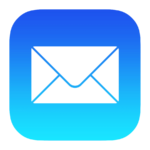
Mail by Apple (iPhone)
To add the sender to your Contacts:
- Select the email to open it
- Press the From address
- Select the arrow next to the From
- Choose Create New Contact
- Press Done
If the email ends up in your Junk folder:
- Select the email to open it
- Press the arrow at the bottom
- Select Mark as Not Junk

Apple Mail (Mac OS)
To add the sender to your Contacts:
- Select the email
- Rest your cursor over the From address
- Select the down arrow and choose Add to Contacts
If the email ends up in your Junk folder:
- Select the email
- Click Move to Inbox
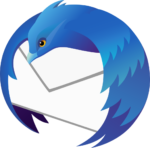
Thunderbird
To add the sender to your Address Book:
- Select the email to open it
- Click the From address
- Select Add to Address Book
If the email ends up in your Spam folder:
- Select the email to open it
- Press Junk
- Then select the Not Junk button

AOL Mail
To add the sender to your Contacts:
- Select the email to open it
- Click on the From address
- Select Add Contact.
- Enter a value in the First Name and Last Name fields
- Click the ADD CONTACT button to save.
If the email ends up in your Spam folder:
- Select the email to open it
- Click the OK (“Not Spam”) button.
3) Drag ReidAboutSex emails over into your Priority Inbox (Gmail users especially!)
If you are a Gmail user or you use any other web-based email that filters broadcasts away from your main inbox, be sure to “drag” any emails from ReidAboutSex or “Reid Mihalko” into your Priority Inbox (again, you don’t want to miss something).
4) Create a special “ReidAboutSex” folder, tag, or label
Depending on your email service provider, you can archive emails from ReidAboutSex as well as “Reid Mihalko” AFTER you have read them. NOTE: If you are using an email provider that uses folders, this is important… DO NOT set up filters to automatically direct our emails into these folders, or again, you are likely to miss something. Simply move them manually to the folder after the information in the email has been consumed. (This also allows you to have all the links and resources in one place for when you want to look them over again later.) Similarly, with email providers that use tags or labels, only set up the filter to add the tag or label, DO NOT set up your filters to automatically archive emails from me.
Doing these few things will go a long way to making sure you learn about cool events and programs before they pass you by. And it means you’ll see all the top-notch love and relationship info that I send your way. Doing these things will not only empower you in your love life in the long run, it also means you know how to be a total badass with email now!
Yep. The world is gonna just have to make room for you, Sex Geek! Because YOU rock!
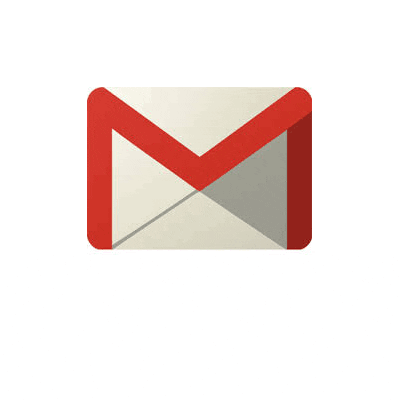
See you in your inbox soon,
REiD
P.S. Didn’t see your service provider, and think it should be on the list? Leave a comment or send me an email at Reid@ReidAboutSex.com, and I’ll get to it as soon as I can.
1 I originally found these instructions conveniently compiled on this web page: https://www.whatcounts.com/resources/checklists/how-to-safelist-emails. But all instructions are actually from the help websites of the individual email service providers. I decided to add all the information to my own website in case the original web page disappears (like the previous one I used to use did).
